If something happened during your setup of your proxmox server or maybe you’ve changed your configuration somehow you might find yourself needing to modify your network settings or add a USB Ethernet port to your proxmox server but not have access to your web interface this tutorial will show you how to add a USB Ethernet port or modify your Ethernet settings so that you can regain access to your proxmox web interface.
The first thing you need to do is set up a keyboard and mouse on your Proxmox server and log in to your proxmox server to log in you should use the same password that you would use for your web interface or if you haven’t yet logged into a web interface the password and username that you set up during the installation of proxmox in most cases this username will be root.
Once you have logged in enter the command seen below this will open the configuration file that you need to configure to get your network bridge working in your proxmox server using a text editor called nano
nano /etc/network/interfacesYour file should look somewhat like the one below.
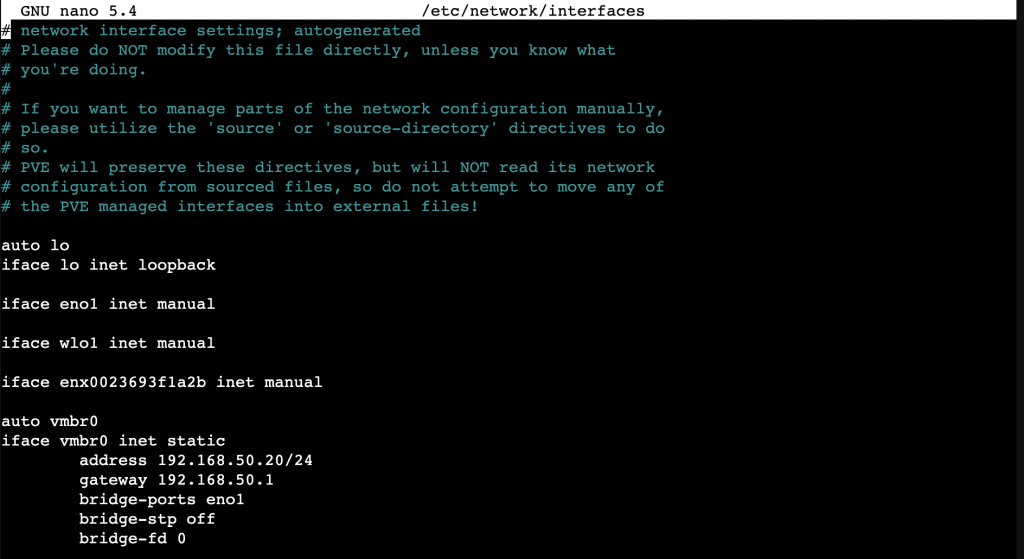
The picture below shows you the lines you need to add to set up your new network bridge. No you may need to add the address line as well as the gateway line depending on your network setup only one bridge can have a gateway address multiple bridges can have IP addresses but they are not required for the functionality of the bridge only to interact with the proxmox server itself.
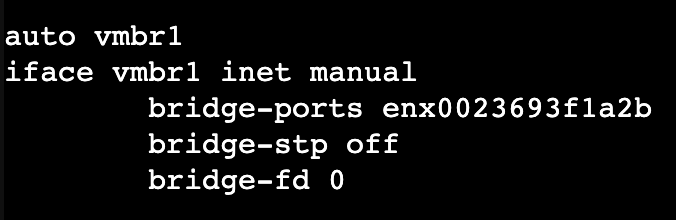
auto vmbr1
iface vmbr1 inet manual
bridge-ports [port name]
bridge-stp off
bridge-fd 0Note: you will have to change the name of the Bridge port to the one of your Ethernet port. In most cases you can find that name in the above section with the iface lines
In some cases and always on new proxmox installs you will also have to edit the hosts file to not point to the local host IP address. If you’re changing the interaction IP address with your proxmox server you will also have to edit this hosts file you can do that by using yeno to edit the below file.
nano /etc/hostsEdit the IP address of the line corresponding to your proxmox servers name.
If you’d like to watch a video on this process there is one below the second-half of this video covers setting up a USB Ethernet port and bridge on your proxmox server in detail happy viewing.
